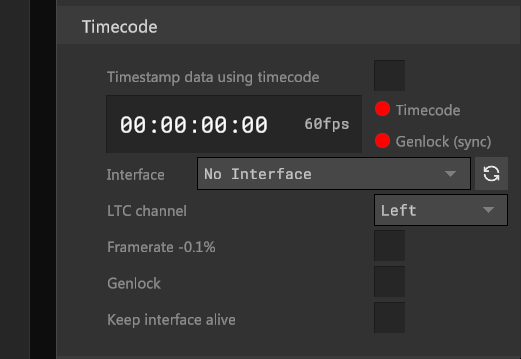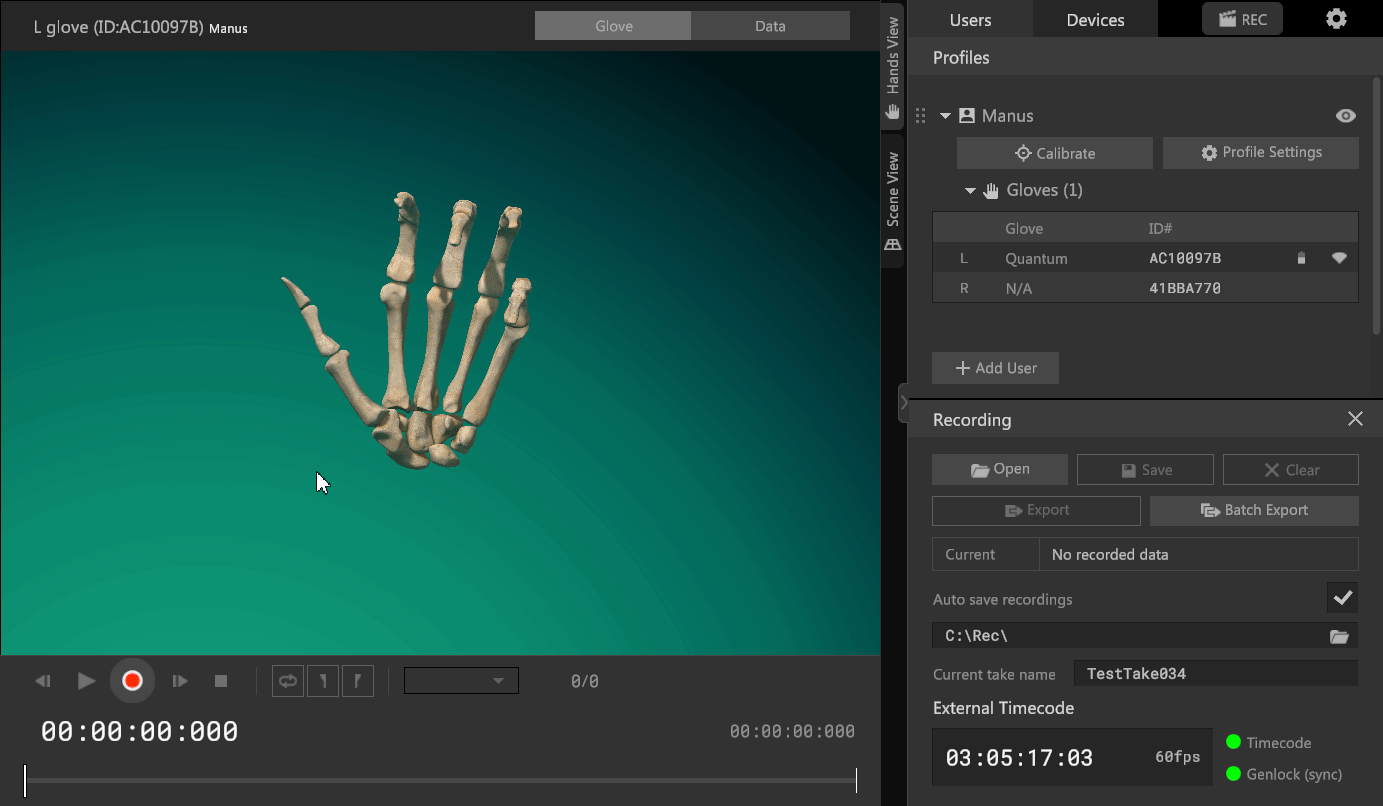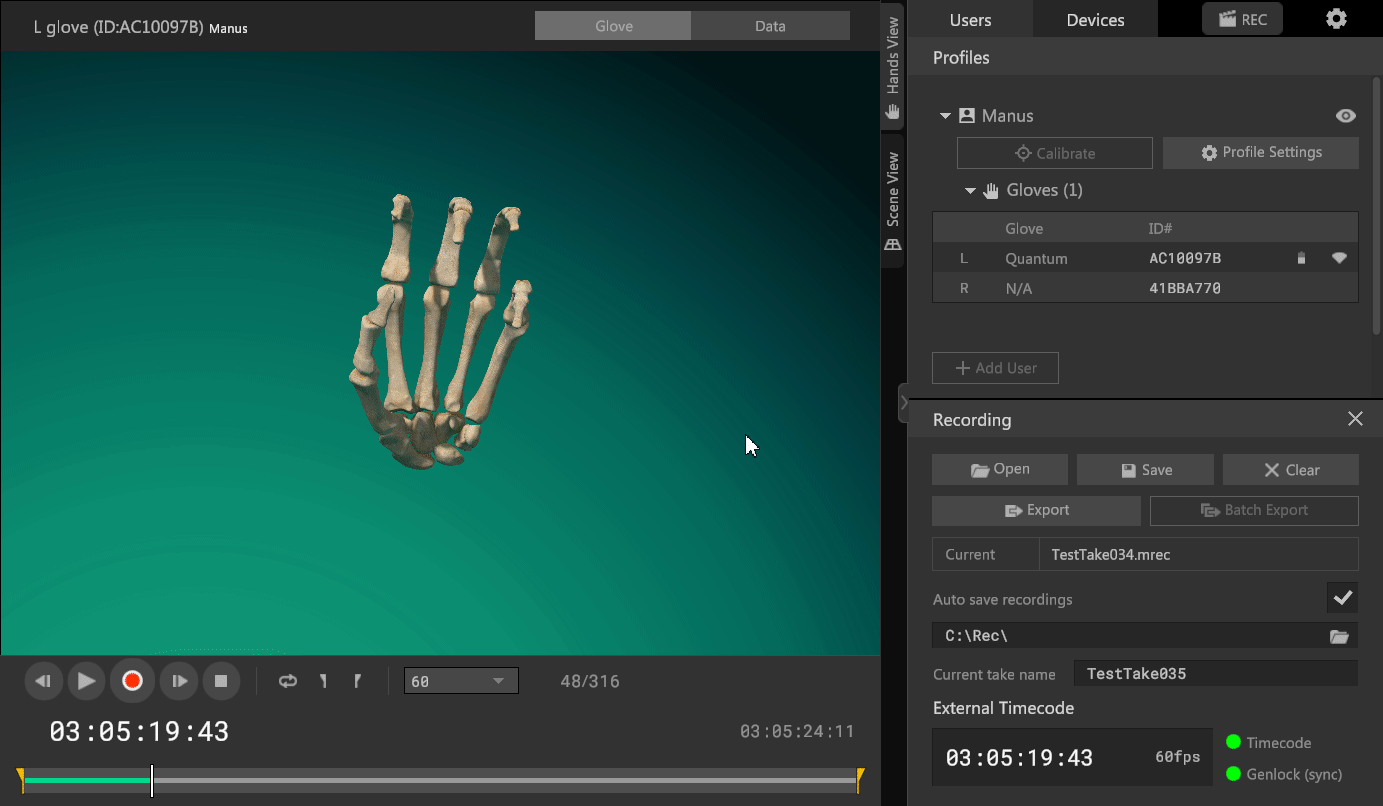License requirement
The functionality described requires a MANUS Bodypack or a MANUS license dongle containing one of these licenses to be connected:
Core Pro Core Xsens Pro Core Qualisys Pro Core OptiTrack Pro Demo
Setting up Timecode (LTC & Sync)
MANUS Core can receive SMPTE timecode through LTC (Linear Timecode), allowing you to timestamp and aid in synchronizing your recorded data with other timecoded sources.
Foundation
To make use of timecode in MANUS Core, an LTC encoded audiostream is read from an audio interface. In case of sync the secondary channel is used to carry the sync signal.

Hardware
To make use of timecode the following hardware is required:
Timecode generatorThe timecode generator needs to be able to send an LTC signal and optionally provide a sync signal.Timecode cableMANUS's timecode cable has two male BNC connectors that lead to a 2-channel 3.5mm connector. The specific cable needed is dependent on the specific audio interface used and what connectors the timecode generator takes.Audio interfaceThis can be a dedicated usb audio interface or the line-in port of most motherboards. Recommendations can be found later in this article.
Framerates
The following timecode framerates are currently supported:
- 24 FPS
- 23.796 FPS
- 25 FPS
- 29.97 FPS
- 29.97DF FPS
- 30 FPS
- 60 FPS (Only when combined with Sync)
Sync
To make use of sync, a two channel audio interface is required and a timecode generator that supports sync signals needs to be connected to the audio interface.
Setup
Hardware
- Connect your audio interface.
- Make sure audio enhancement options are turned off, the amount of channels are configured correctly and the volume is turned all the way up.
- Connect the timecode generator to the interface. When using only a single channel, only connect the LTC signal. When using both LTC and Sync it does not matter which way around they are, this can be configured in software.
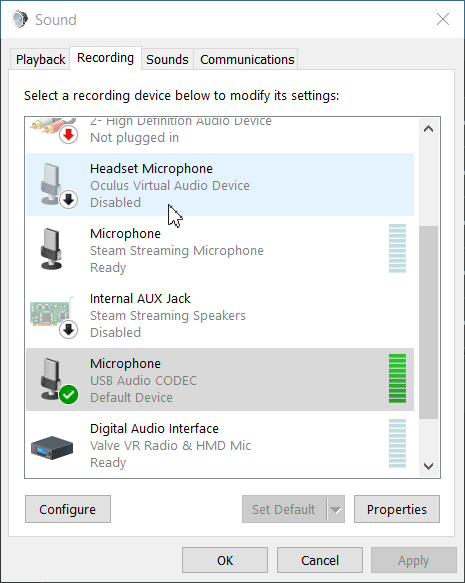
Settings
- Navigate to the Settings section in the MANUS Core Dashboard.
- Refresh the audio interfaces if your intended interface is not listed.
- Select your intended interface.
- Set
LTC channelto the intended channel (1 = left, 2 = right). - Enable or disable
Genlockdepending on if you are expecting a Sync signal. - Enable
Framerate -0.1%when using a non-integer timecode like29.97and23.976. - Make sure to enable
Timestamp data using timecodeto make sure data is actually timecoded.
Keep interface alive
Keeps the interface available even when the audio signal is lost or the cable is removed / replugged. It's generally advised to keep this setting on and only turn it off to troubleshoot detection issues.
Use
From this point on the data within MANUS Core will be timecoded. When recording using the MANUS recorder, data will be recorded using timecode time.
Export
A recording recorded with timecode active can be exported using the Include SMPTE timecode signal setting to have the timecode data included in the resulting file.
Note
When exporting data at multiples of the original timecode fps the framecount in the timecode is multiplied to fit the new timeline. For example a 30 fps timecode signal exported at 120fps would result in 00:00:00:25 being exported as 00:00:00:100.
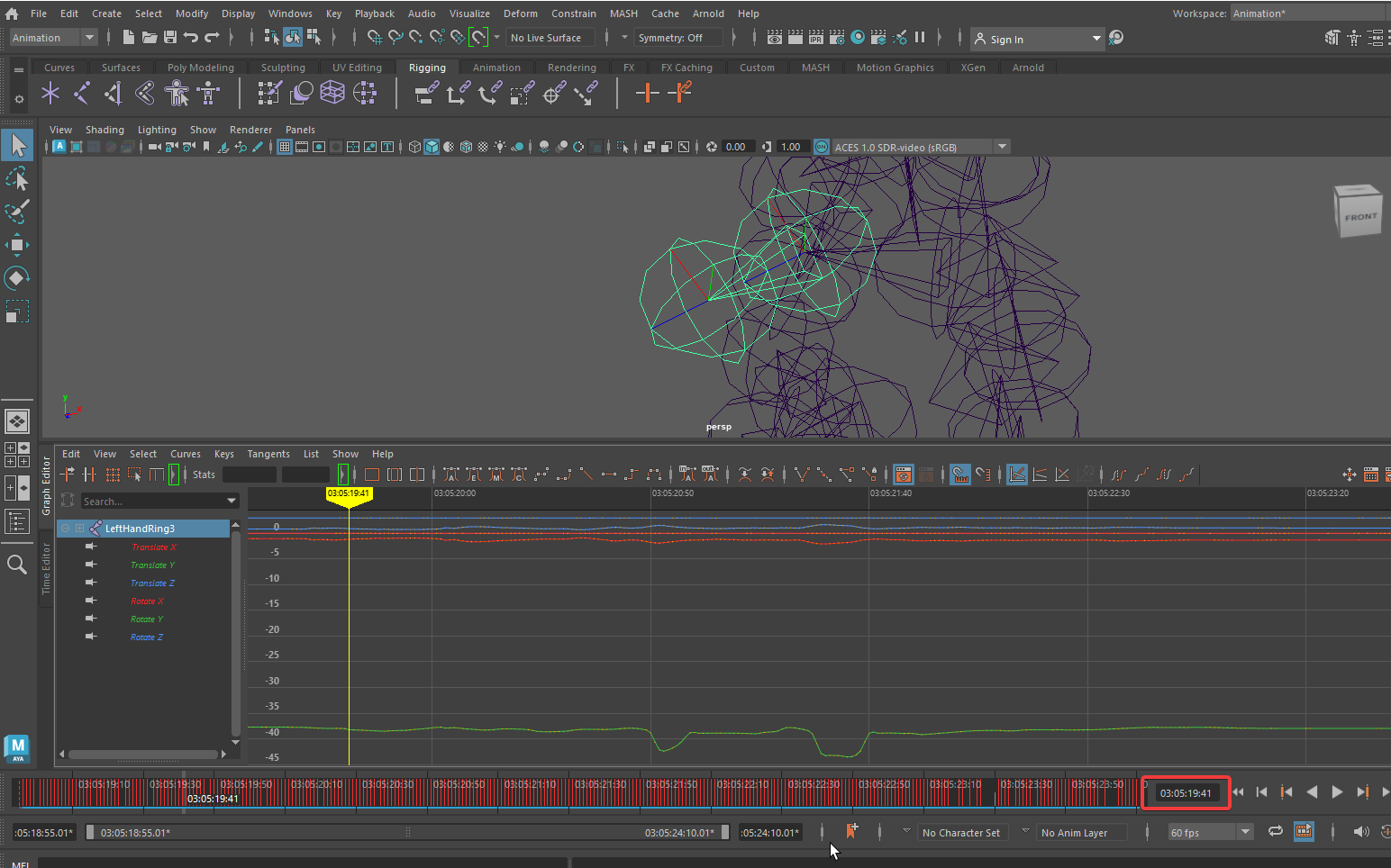
Timestamp live data
The SkeletonStream data is timestamped using system time. When timecode is available this data will use timecode time instead of system time. Our Unity and Unreal plugins, and SDK provide access to this data.
Audio interface recommendations
We recommend using a separate USB audio interface for receiving timecode. Most on-board line-in and microphone interfaces bring additional noise which can lead to trouble decoding the signal. We have positive experiences using the Behringer UCA202 USB audio interface, which is sold in many countries around the world.
Other suitable USB audio interfaces should feature individual left and right channel connectors, to connect the timecode and sync signals on their respective channels.