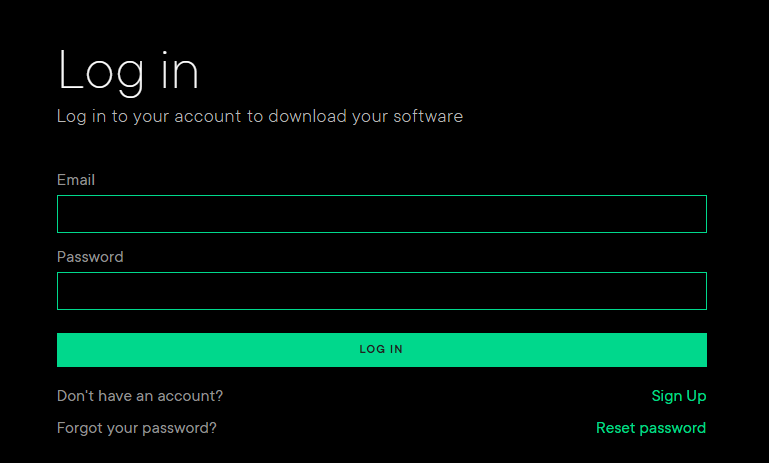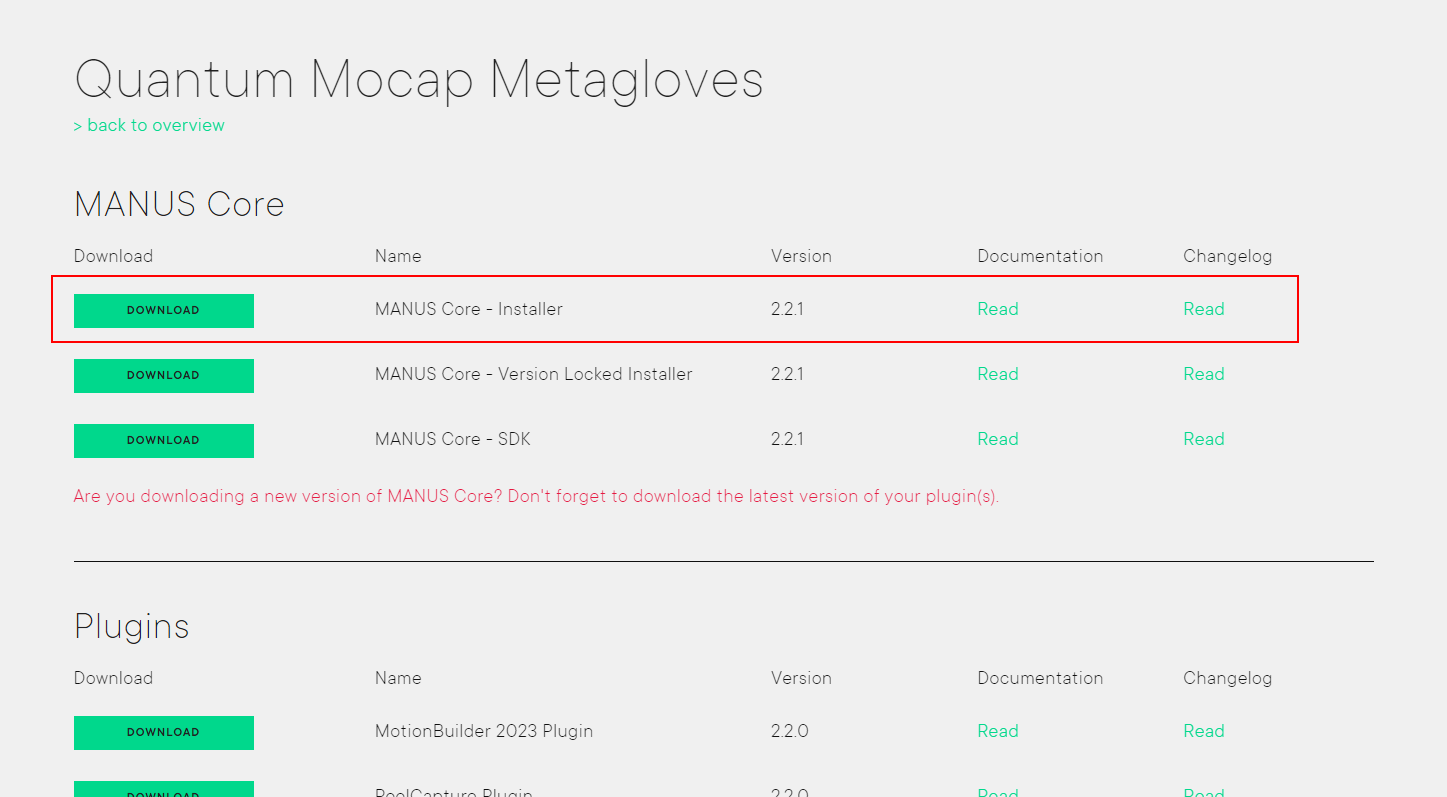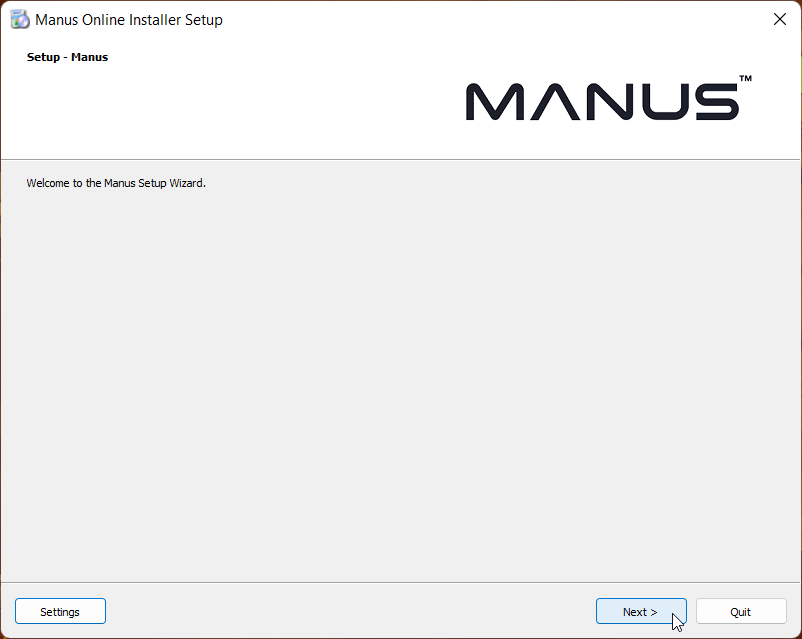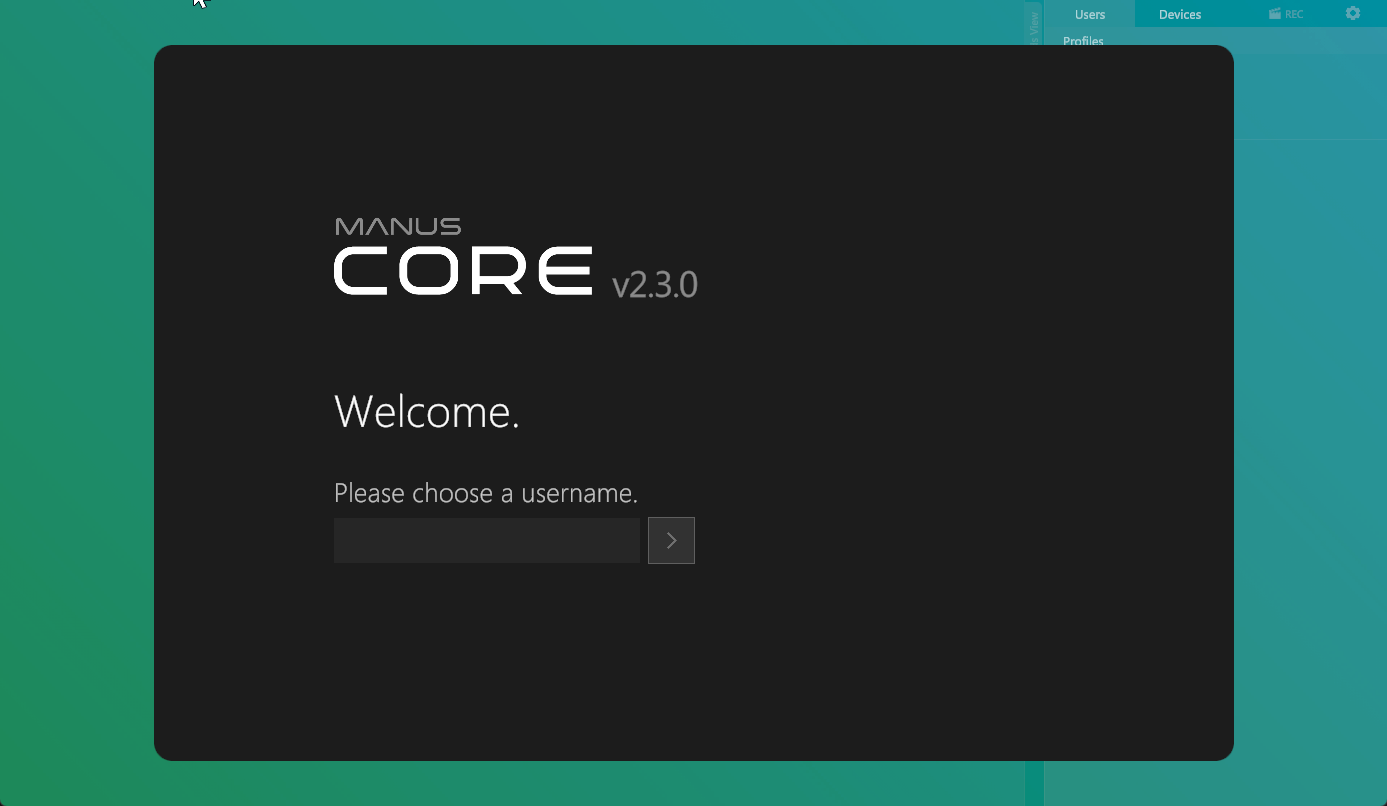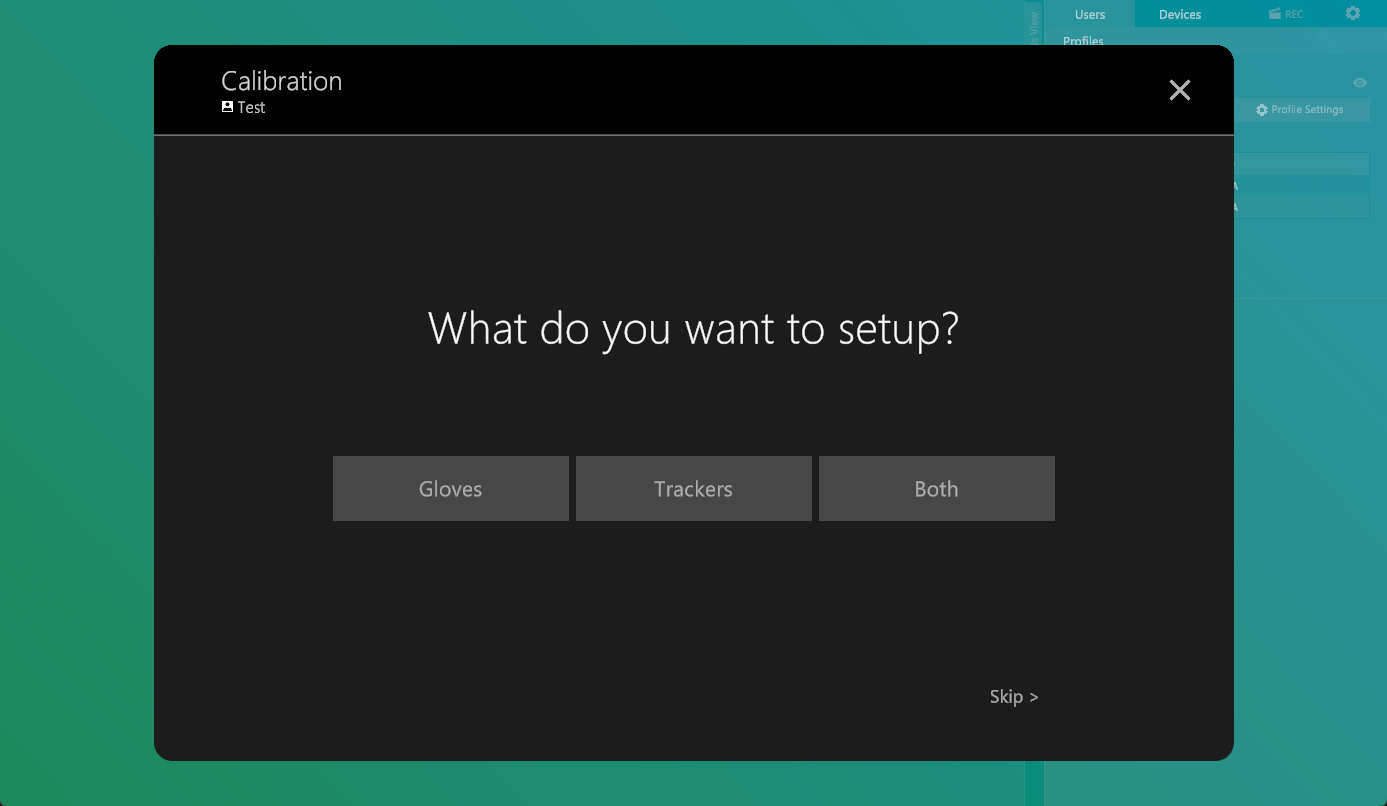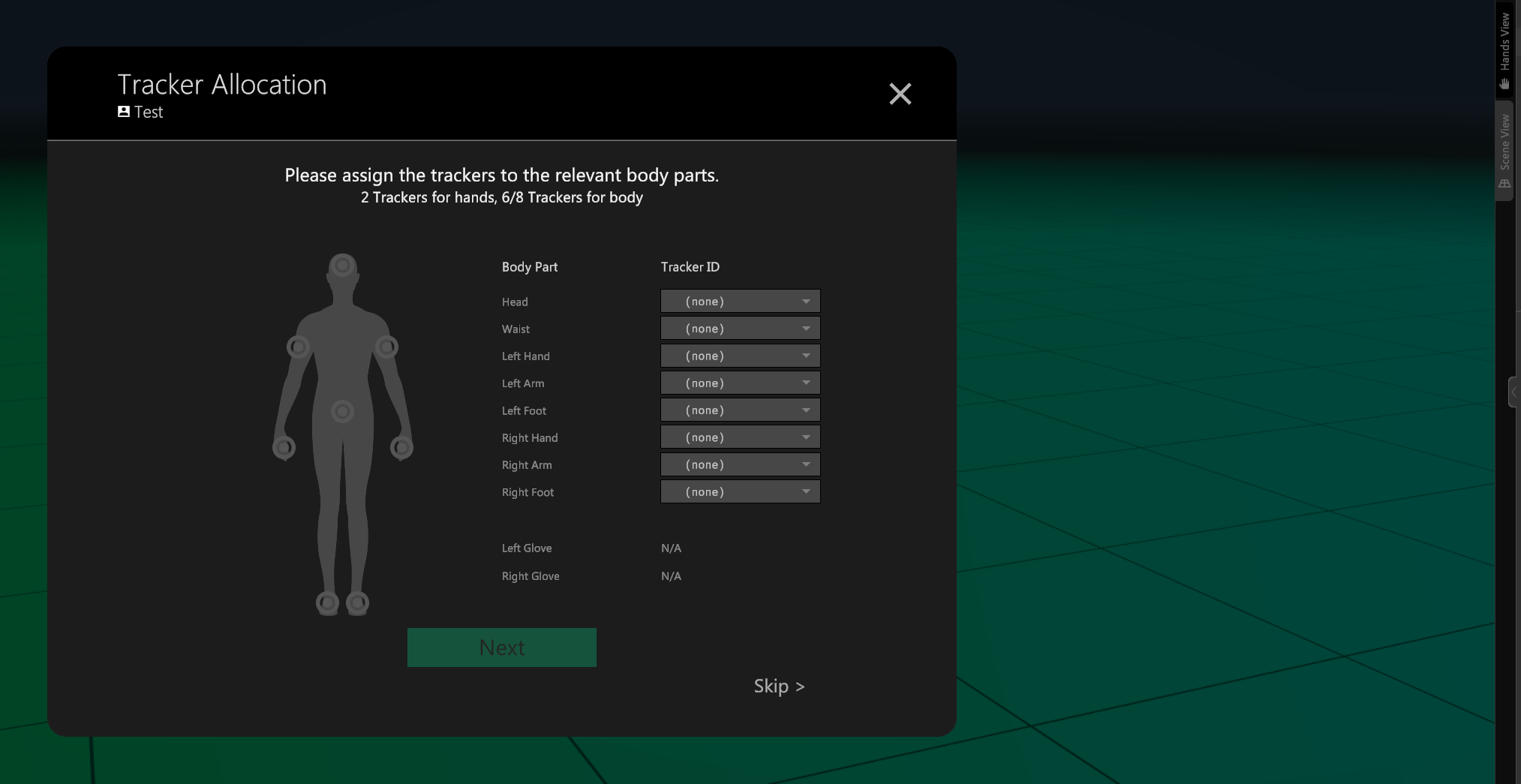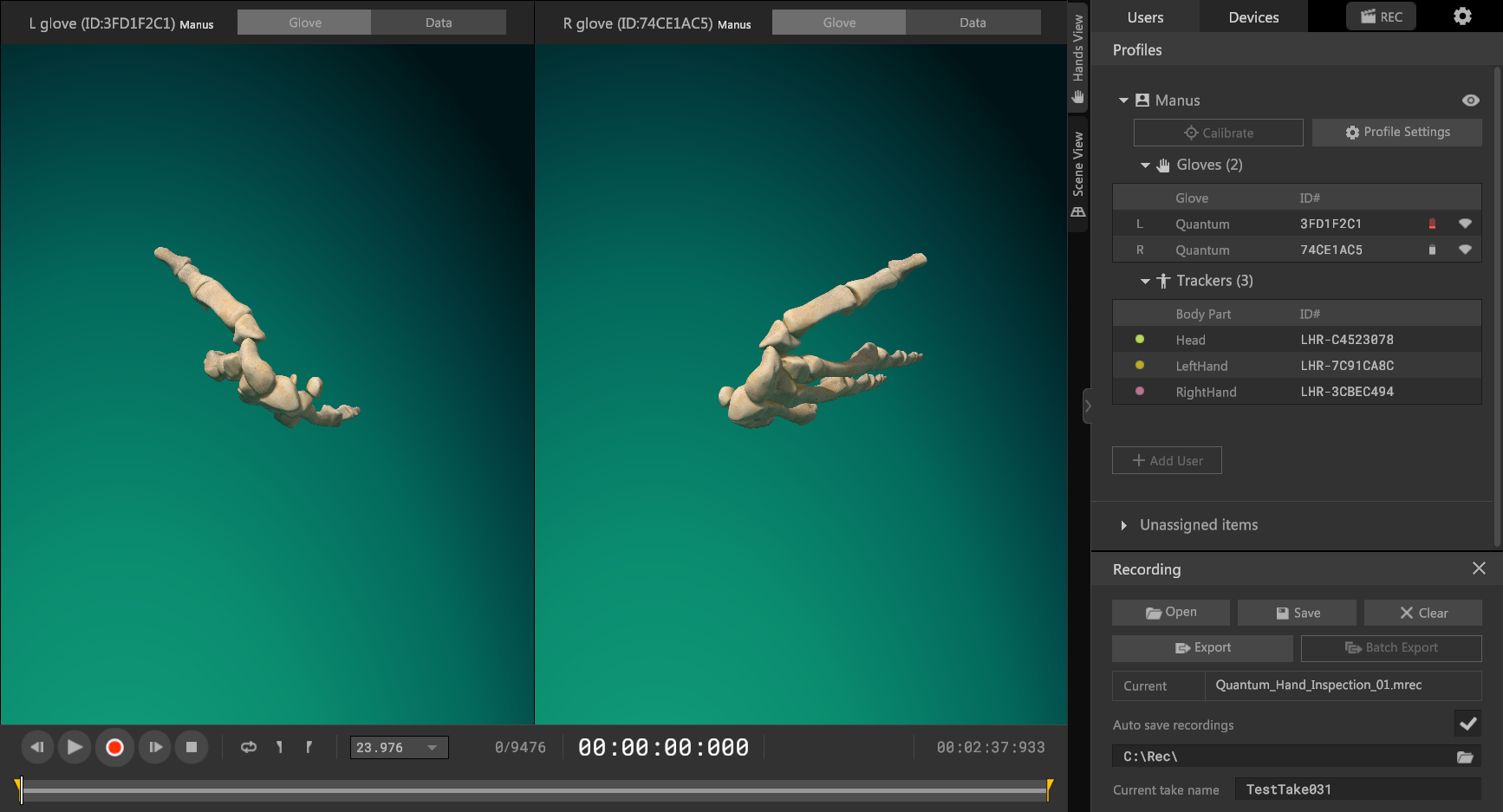Getting Started
This guide will get familiar with MANUS Core and its systems.
Installation
-
Start by logging in to our Resource Center. If you don't have an account please create one.
-
Download and install the latest version of Manus Core Web Installer on our resource center. Manus Core is a background application that handles all of the glove data. Manus Core must be running in order to make use of the gloves.
Note
If you either do not have an active connection on your intended machine or want a version that will never prompt you to update. There is also a version locked installer available.
-
Install the MANUS Core software, using the provided setup wizard.
First time setup
After the installation process, MANUS Core can either be launched directly from the last step of the installer, or by running the Manus Core application now installed on the machine.
This opens the MANUS Core Dashboard, the graphical interface of MANUS Core. Core will get started in the background and will remain active from the tray even if you close MANUS Dashboard.
First, you will be prompted to choose a name for your first user profile. You can think of these as actors, and you will make one per actor in your space.
Users
You are required to have at least one user at all times. When no user is found MANUS Core Dashboard will prompt you to create a new one.
You are then prompted to specify if you are trying to set up gloves, trackers or both. This step can be skipped and you will go through this process again when you create a new user.
Connecting and calibrating gloves
Please refer to our products' first time setup articles for detailed information. These articles will help with wearing, pairing and initial calibration of the gloves.
Trackers
When in need of a tracking system to track hands (or full body) positioning in absolute space. The next step is to set up this system. MANUS Core currently supports OpenVR(SteamVR),ART and Vicon Live tracking.
If you accidentally choose the setup with trackers and you only want to configure the gloves, you can either choose None from the dropdown menu or skip this step.
With the tracking system configured, you now assign to the active trackers. For tracker calibration see the article on full body calibration.
Please refer to the tracking system section of the documentation for more detailed guides.
UI
MANUS Core's graphical interface is called MANUS Core Dashboard. Please refer to the detailed articles delving into the Dashboard's UI.
MANUS Core Dashboard is used to do the following things.
Device management
- Pairing / unpairing
- Calibration
- Firmware updating
- Data inspection and validation
- Device telemetry
- Networked device configuration
User management
Recording & Exporting
- Recording data
- Exporting as FBX
- Exporting as CSV
- Configuring timecode
- Remote triggering
- Batch exporting
Tracking system management
Core management
Developer Tools (DevTools)
Alongside Core Dashboard, there is an application we call Developer Tools or DevTools. This is where we put our more developer focused configuration tools. Currently it's only used for defining Skeletons used for animation in our Unity and Unreal Engine plugins and our SDK.