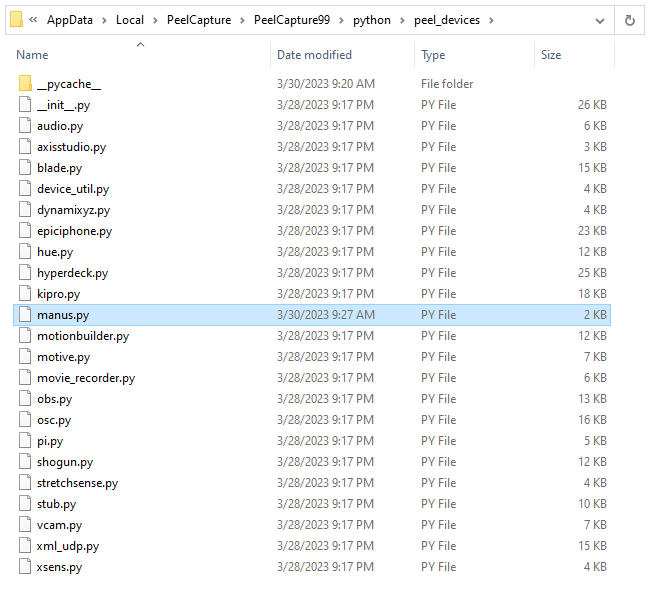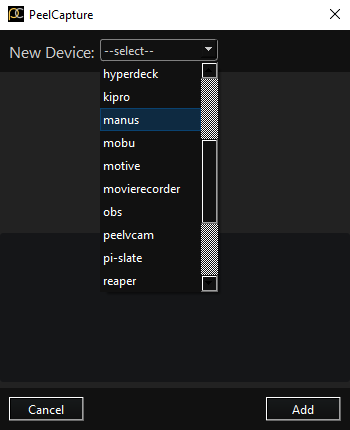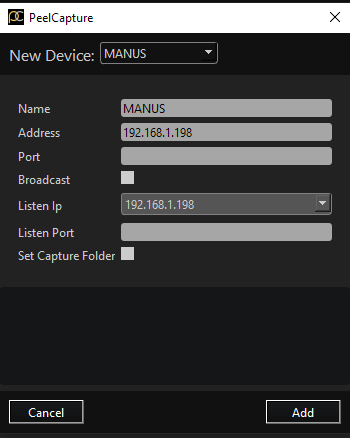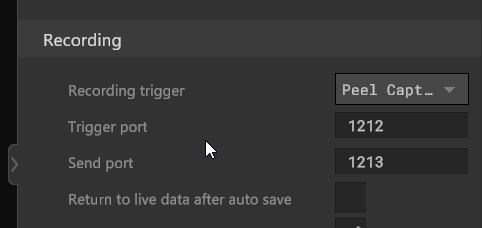License requirement
The functionality described requires a MANUS Bodypack or a MANUS license dongle containing one of these licenses to be connected:
Core Pro Core Xsens Pro Core Qualisys Pro Core OptiTrack Pro Demo
PeelCapture plugin
The MANUS PeelCapture plugin adds a MANUS device to PeelCapture. The purpose of the plugin is to start and stop recording when PeelCapture does. Update PeelCapture about the status of the MANUS recording and save the "mRec" files to a PeelCapture specified folder.
Installation and Configuration
- Download the PeelCapture Plugin from our download center.
-
Copy the manus.py file from the downloaded ZIP file to the
PeelCapturexx>python>peel_devices>folder. -
Start the PeelCapture software and press the + in the bottom right corner.
-
Select 'manus' from the dropdown menu.
-
Configure the following settings and add the device.
Address(IP address trigger is sent to)Port(port trigger is sent over)Broadcast(Broadcasts the trigger)Listen IP(Receiver adapter)Listen port(port response is received over)Set capture folder(Saves the MANUS recordings in a MANUS subfolder of the specified PeelCapture data folder)
-
In the MANUS Dashboard navigate to settings and scroll down to the
Recordingsection, selectPeel Capturefrom the dropdown and configure the following:- Trigger port (Same as the specified
Portin PeelCapture). - Send port (Same as the
Listen portin PeelCapture).
- Trigger port (Same as the specified
Using the plugin
Once the PeelCapture plugin is successfully set up and configured, the MANUS Dashboard seamlessly initiates and concludes recordings in alignment with PeelCapture's actions.
The MANUS Dashboard updates its status to PeelCapture, conveying various states through the following colors:
- Green: Ready to record
- Red: Recording
- Red (with "Saving" text): Saving
- Black: Error