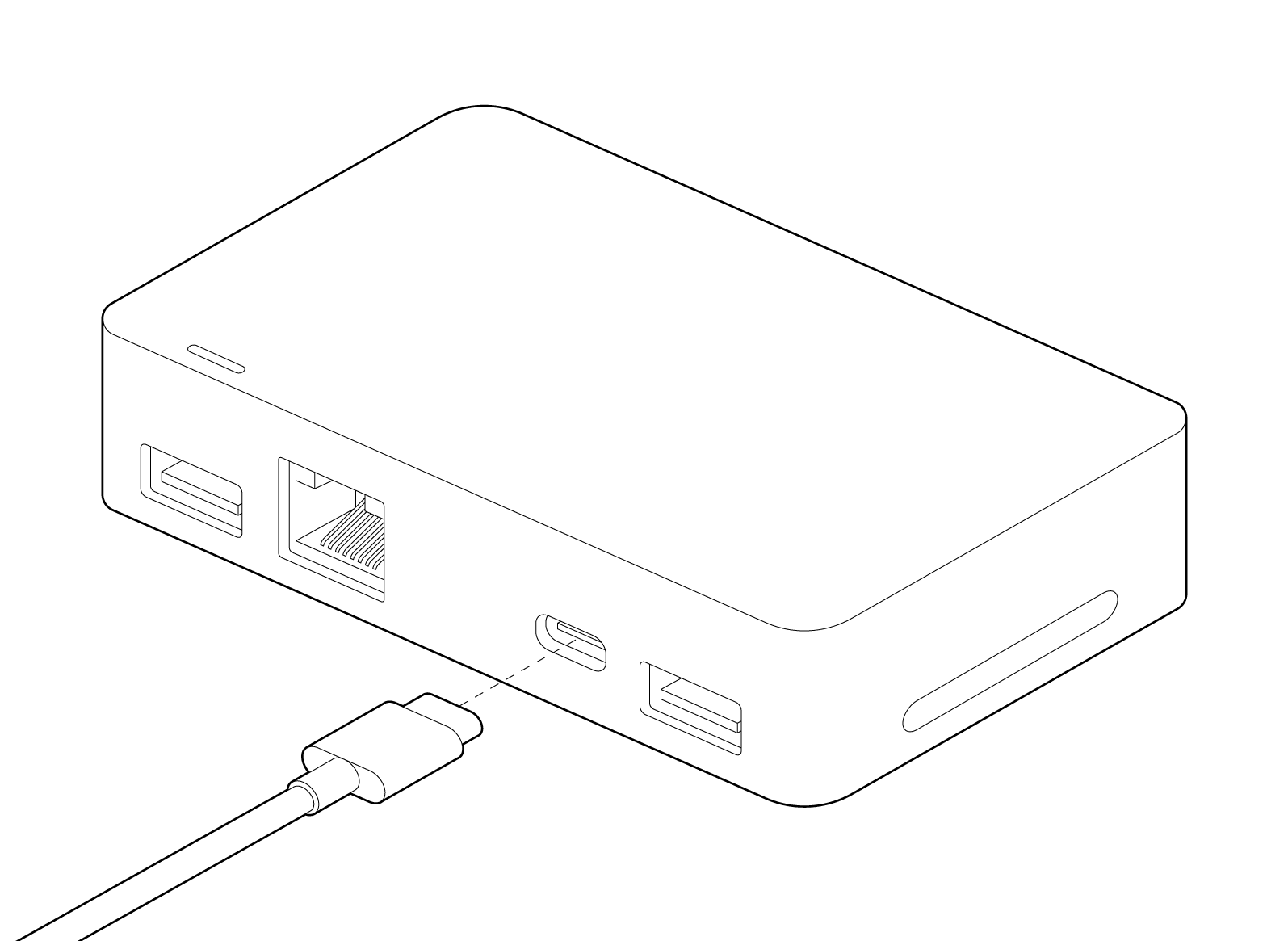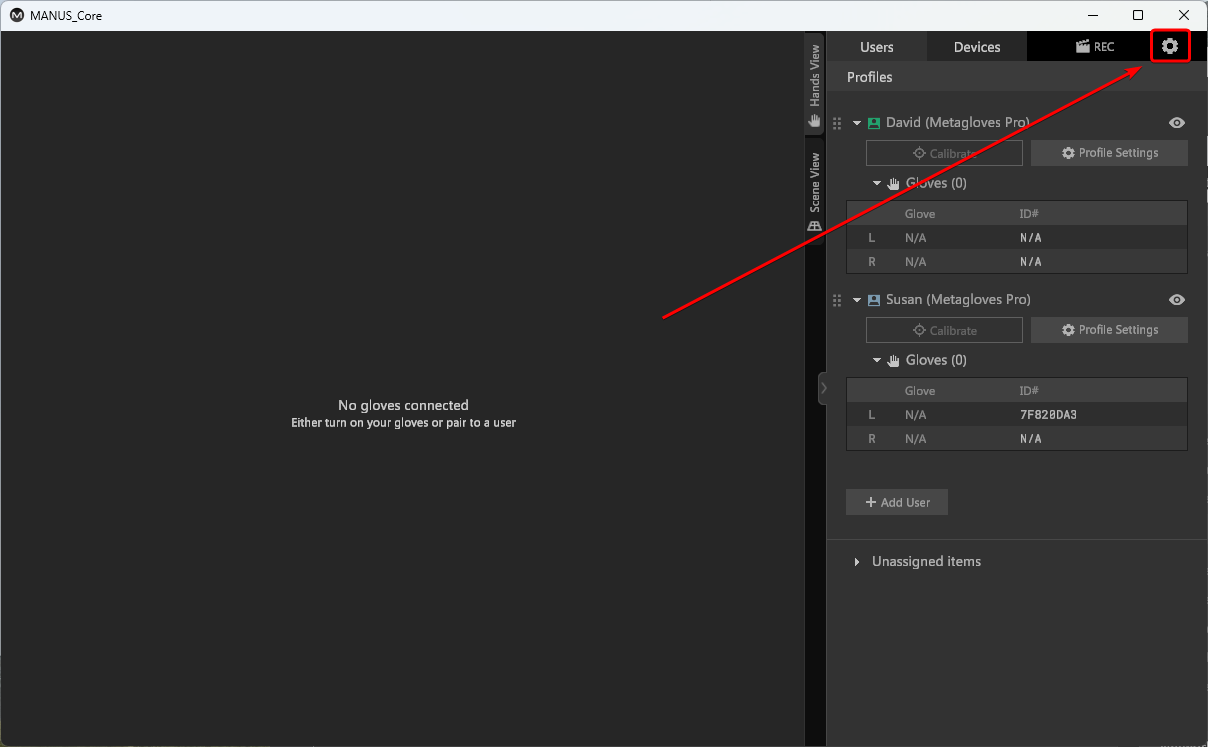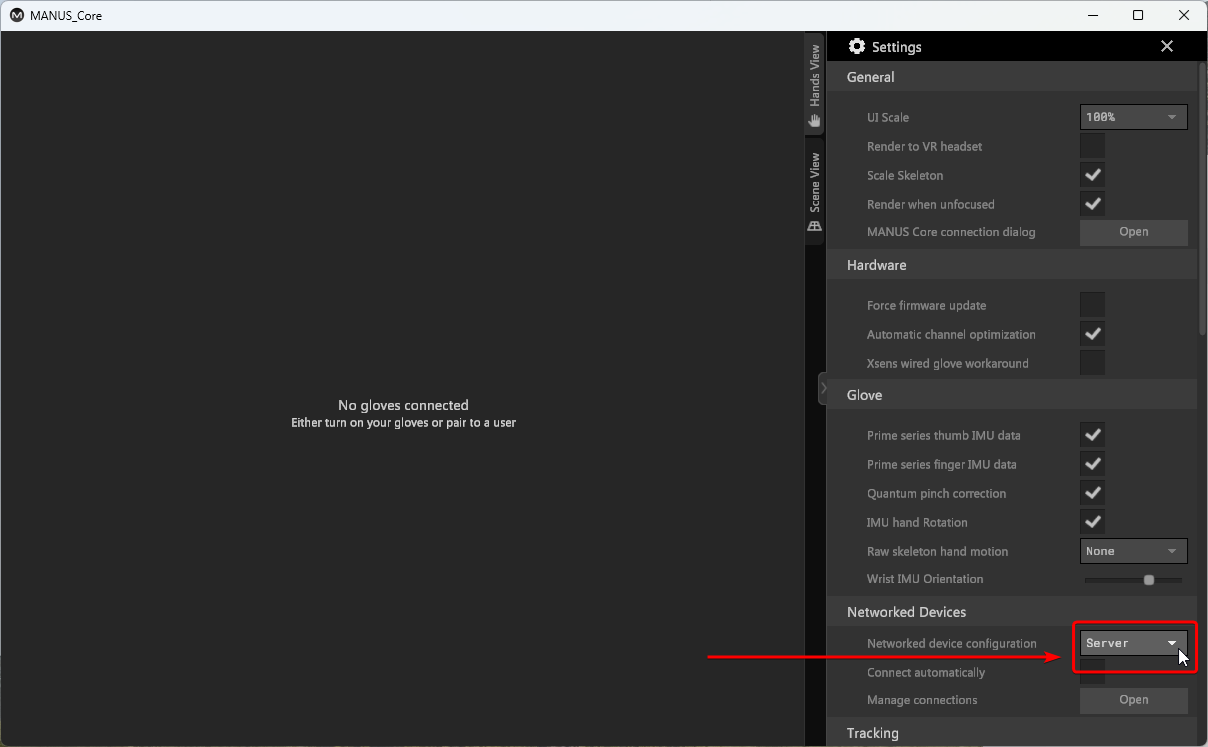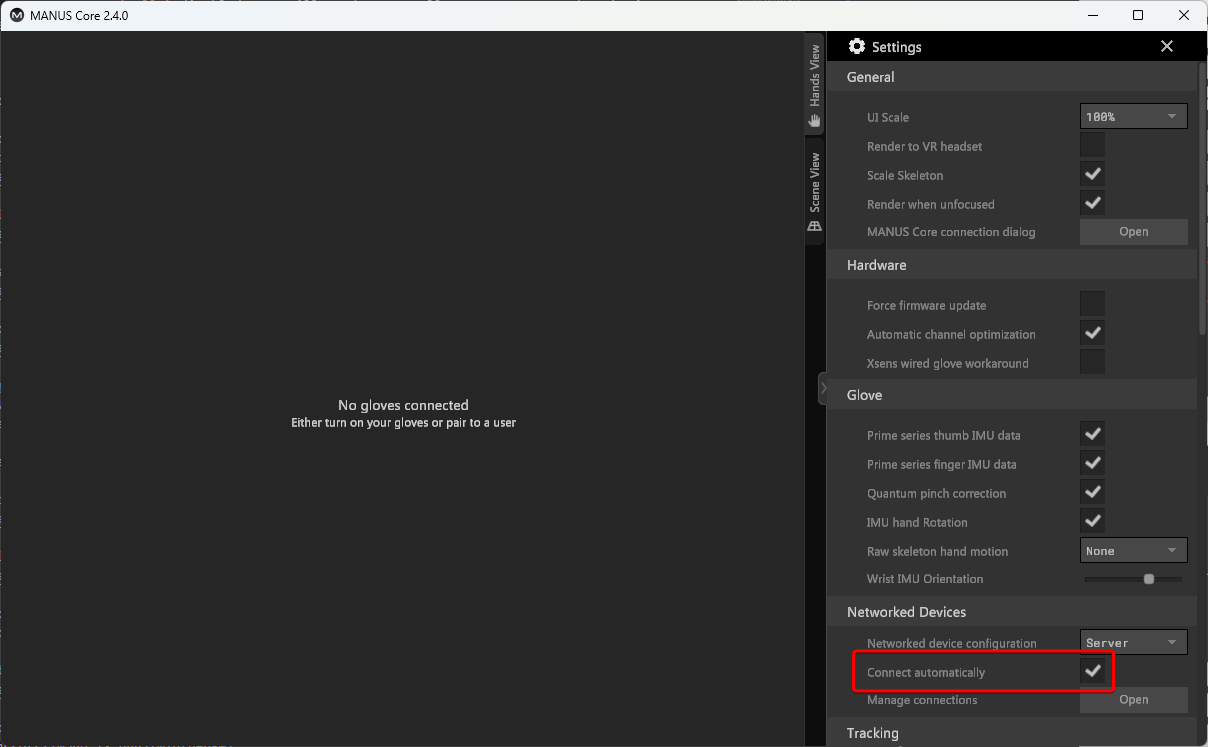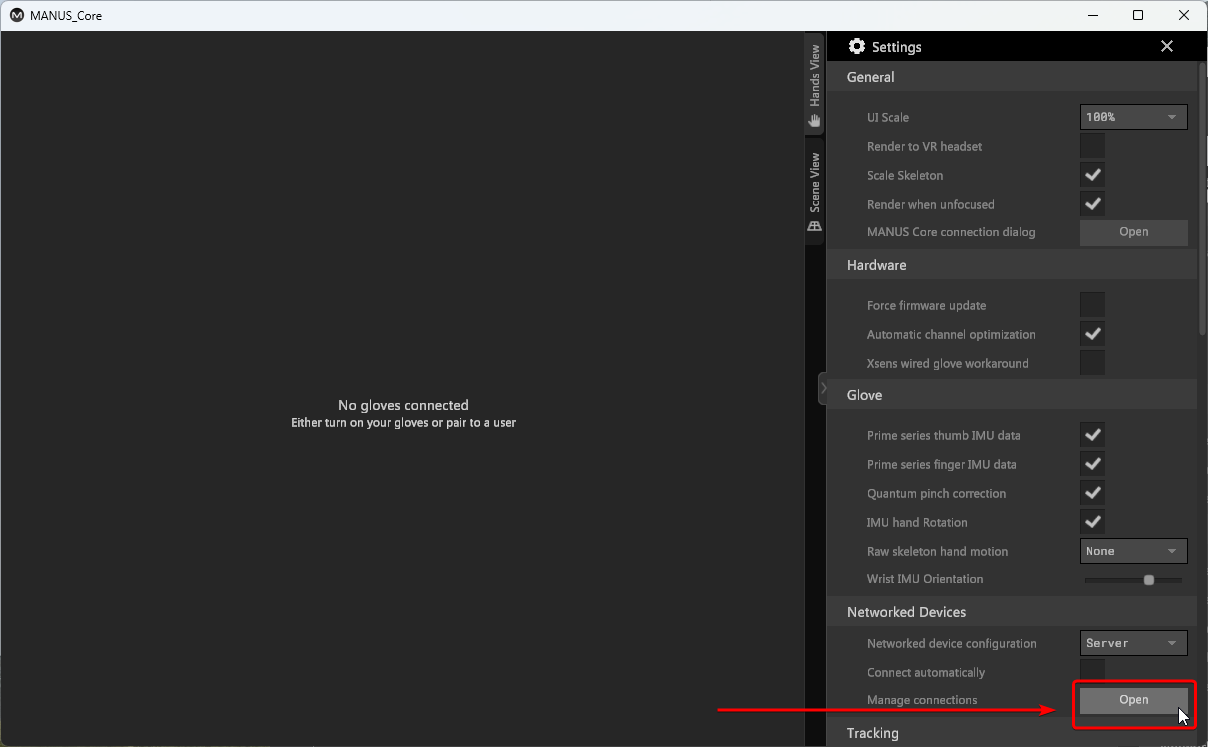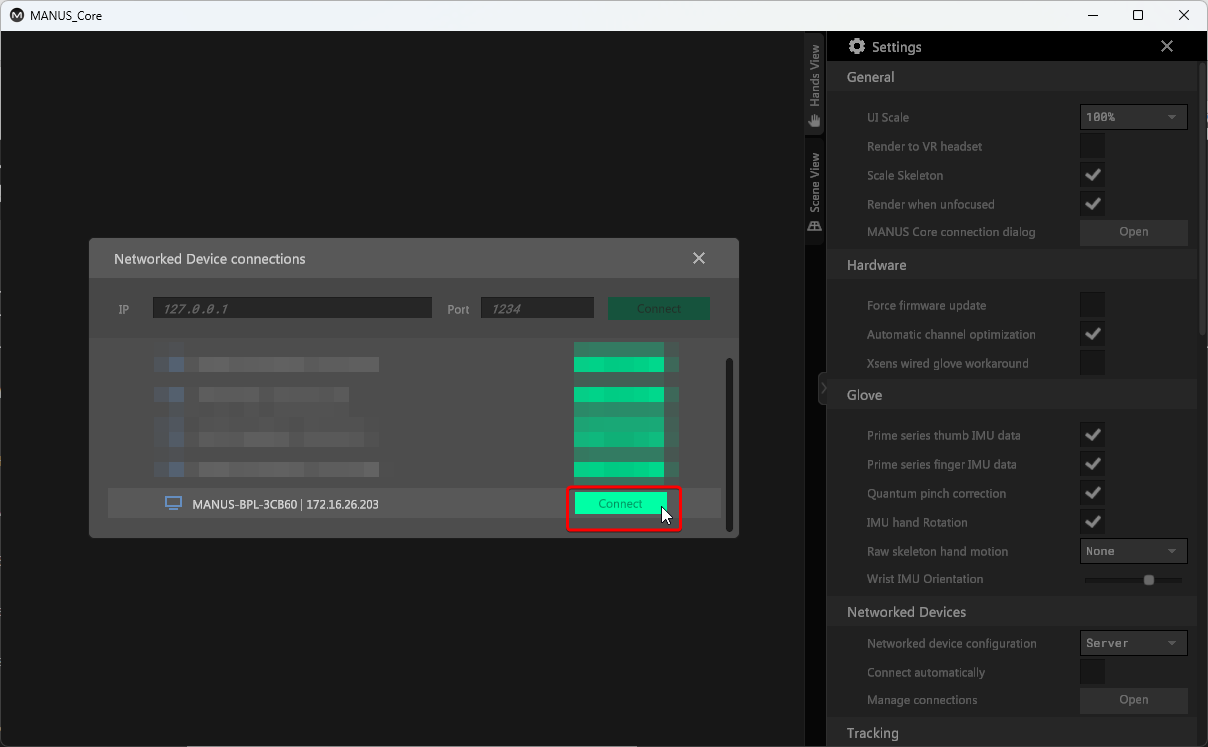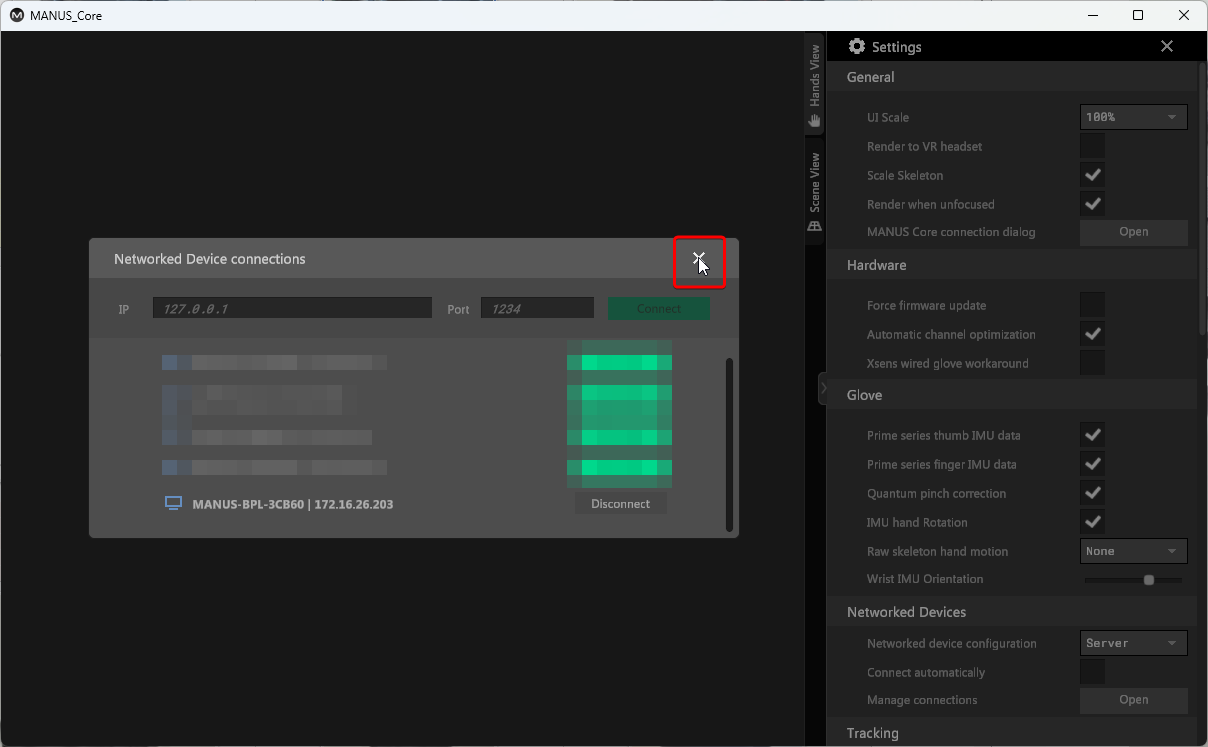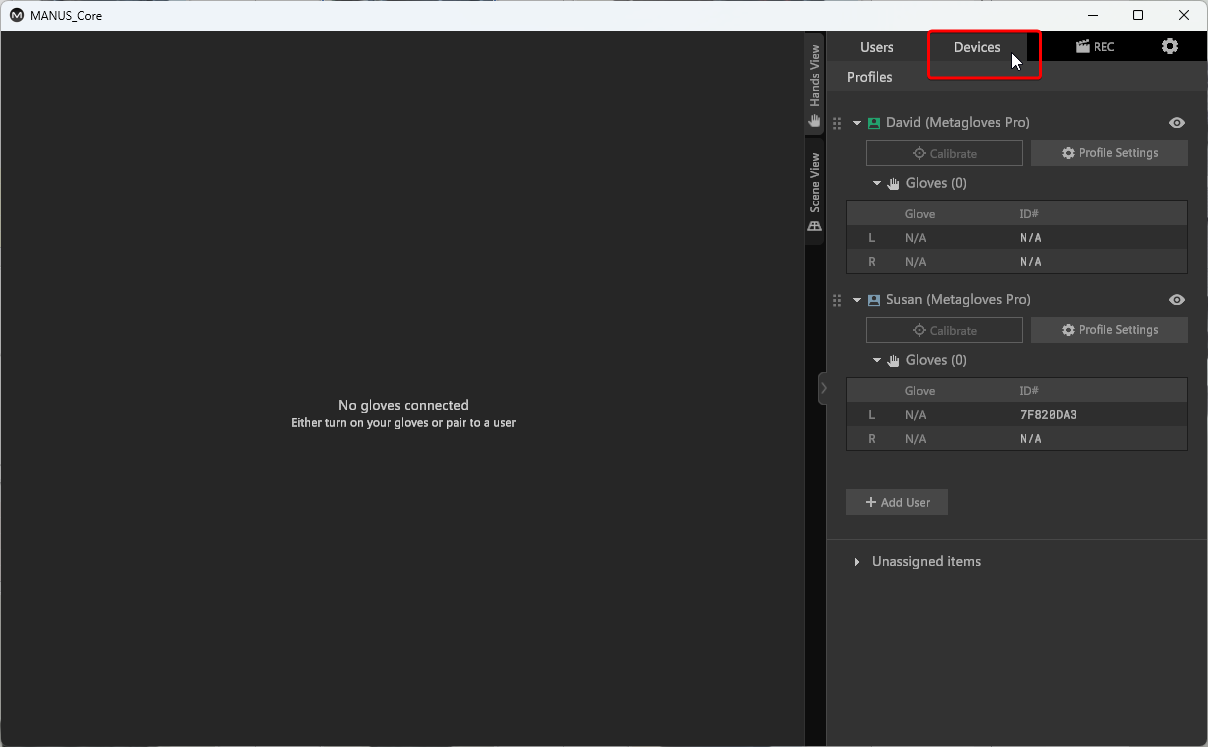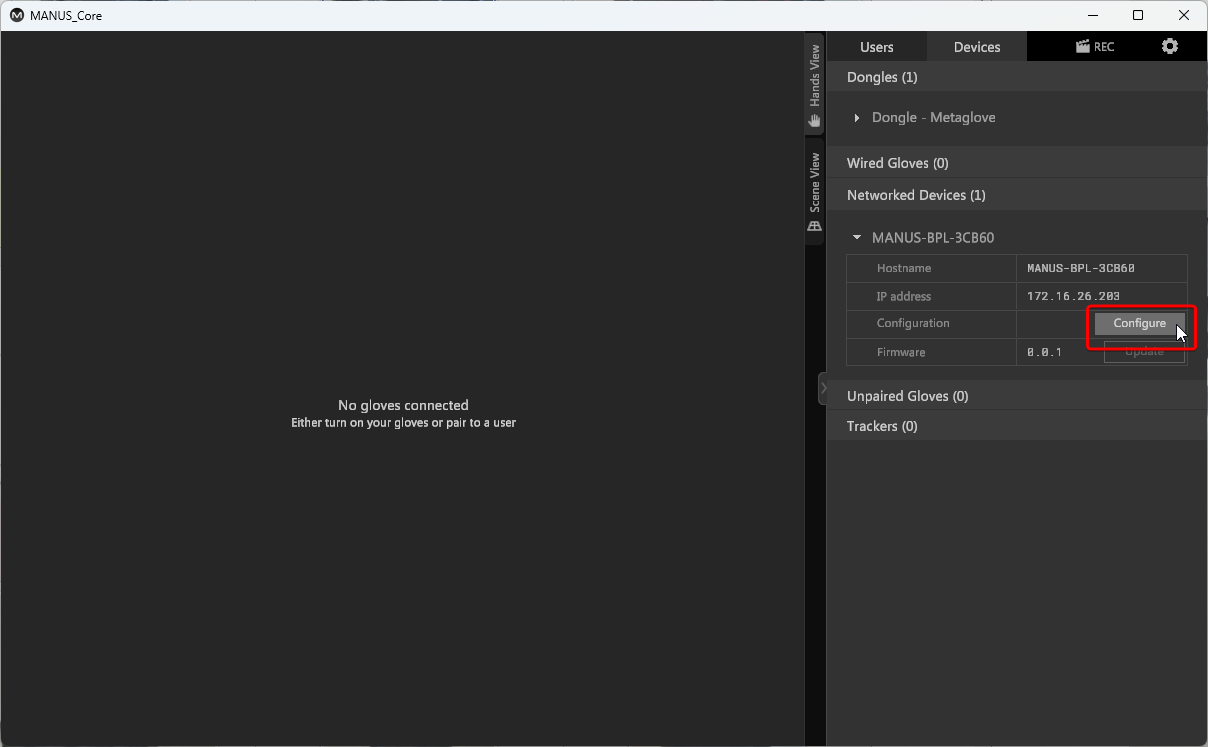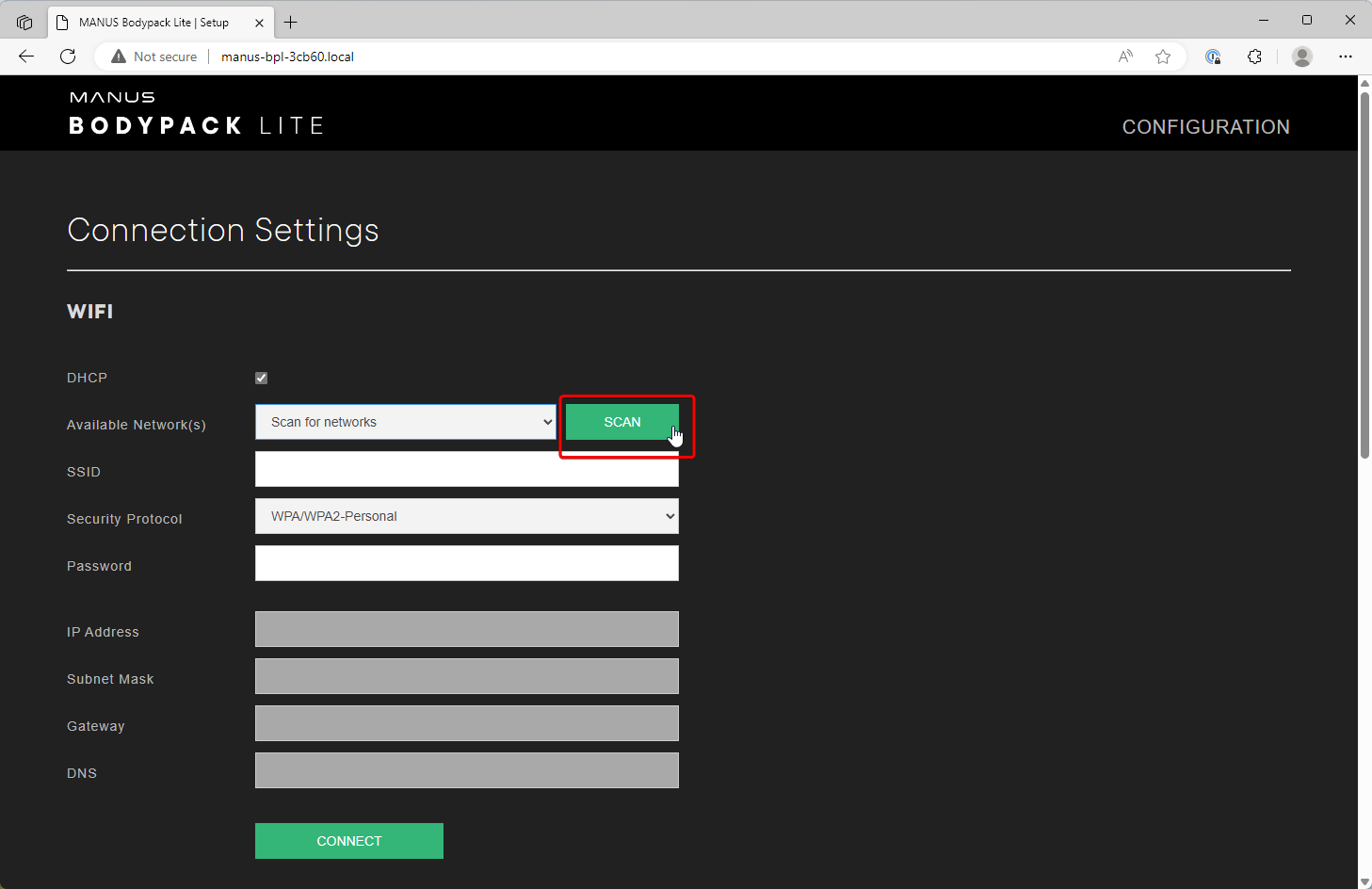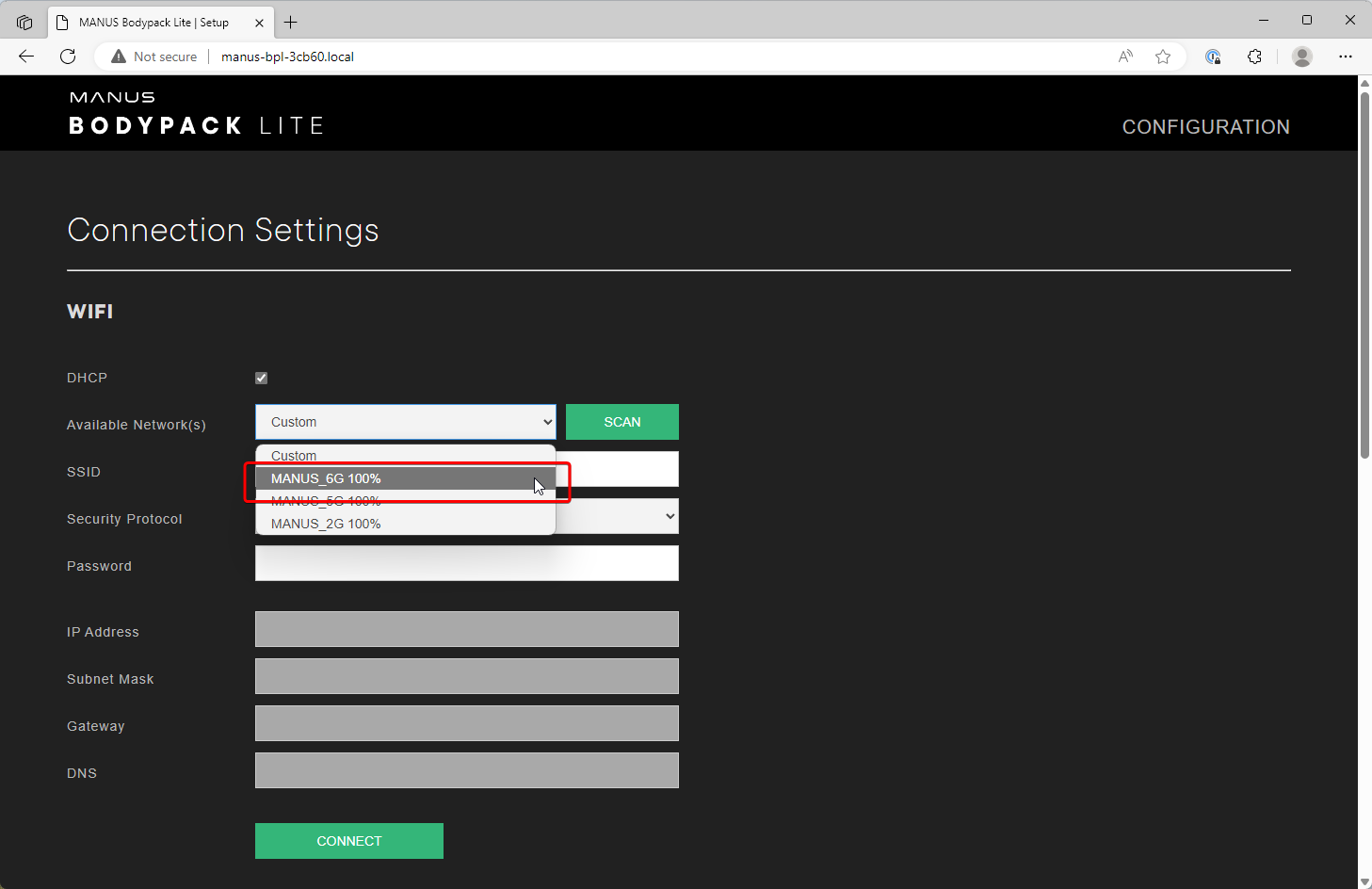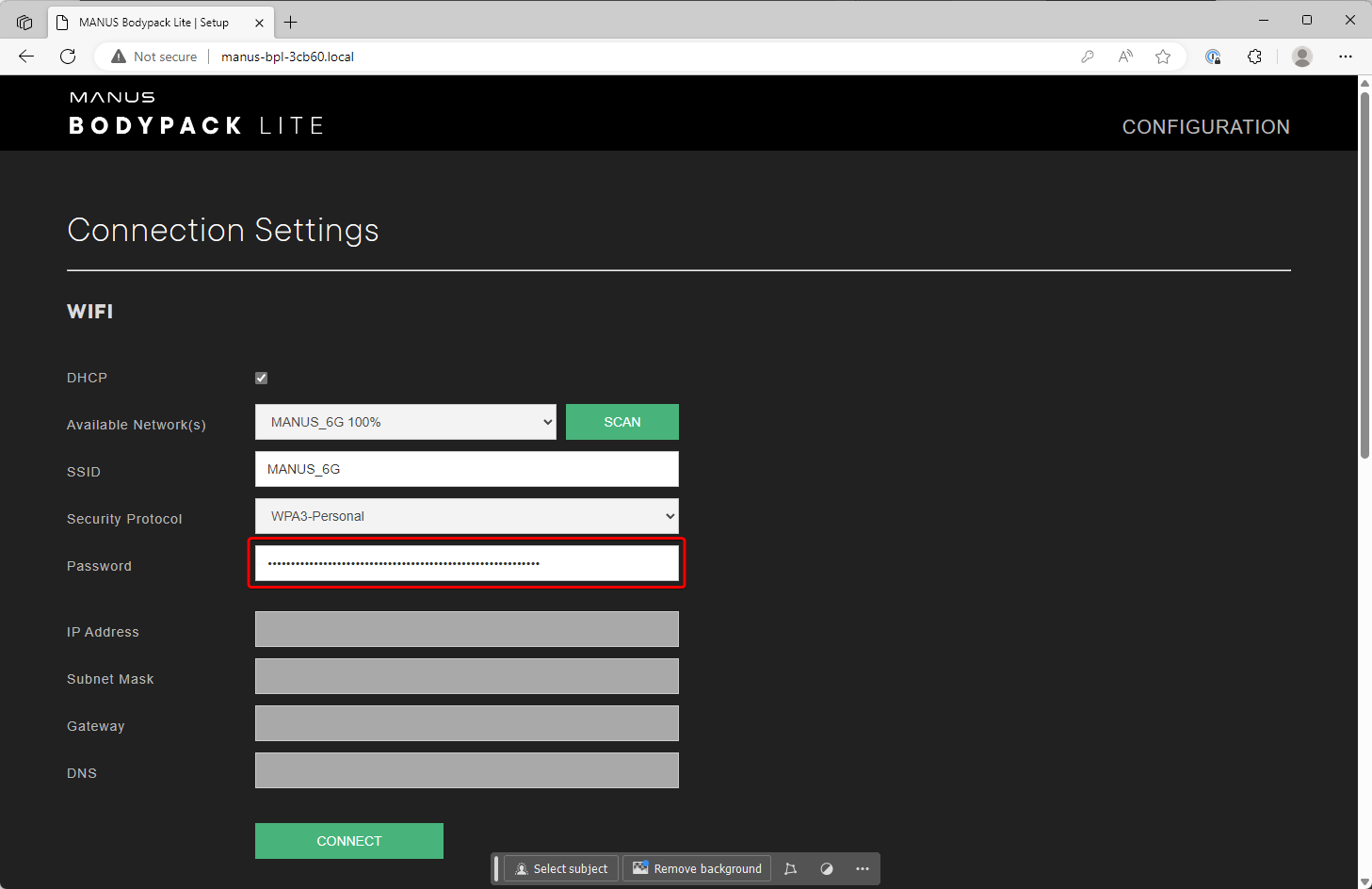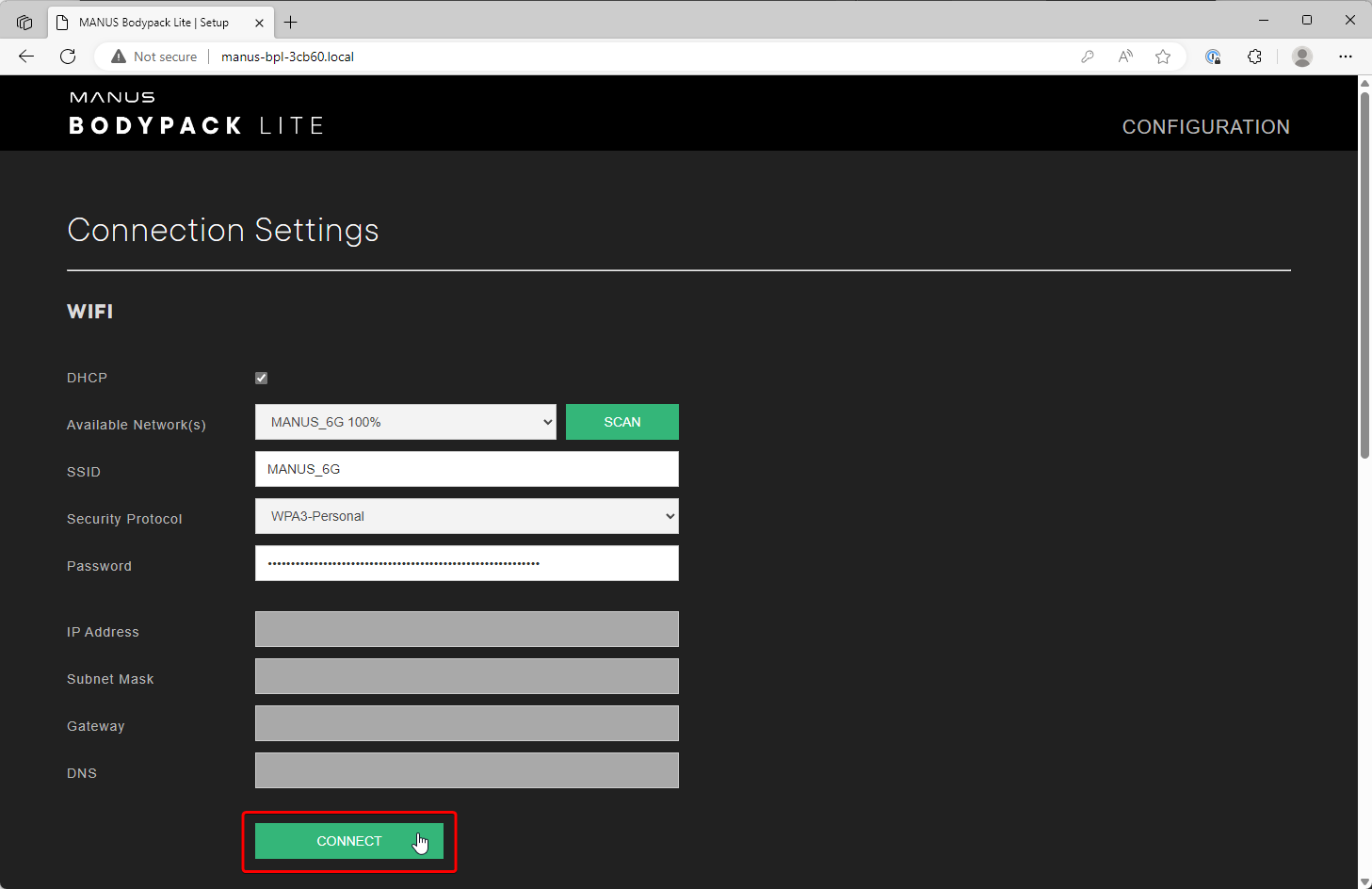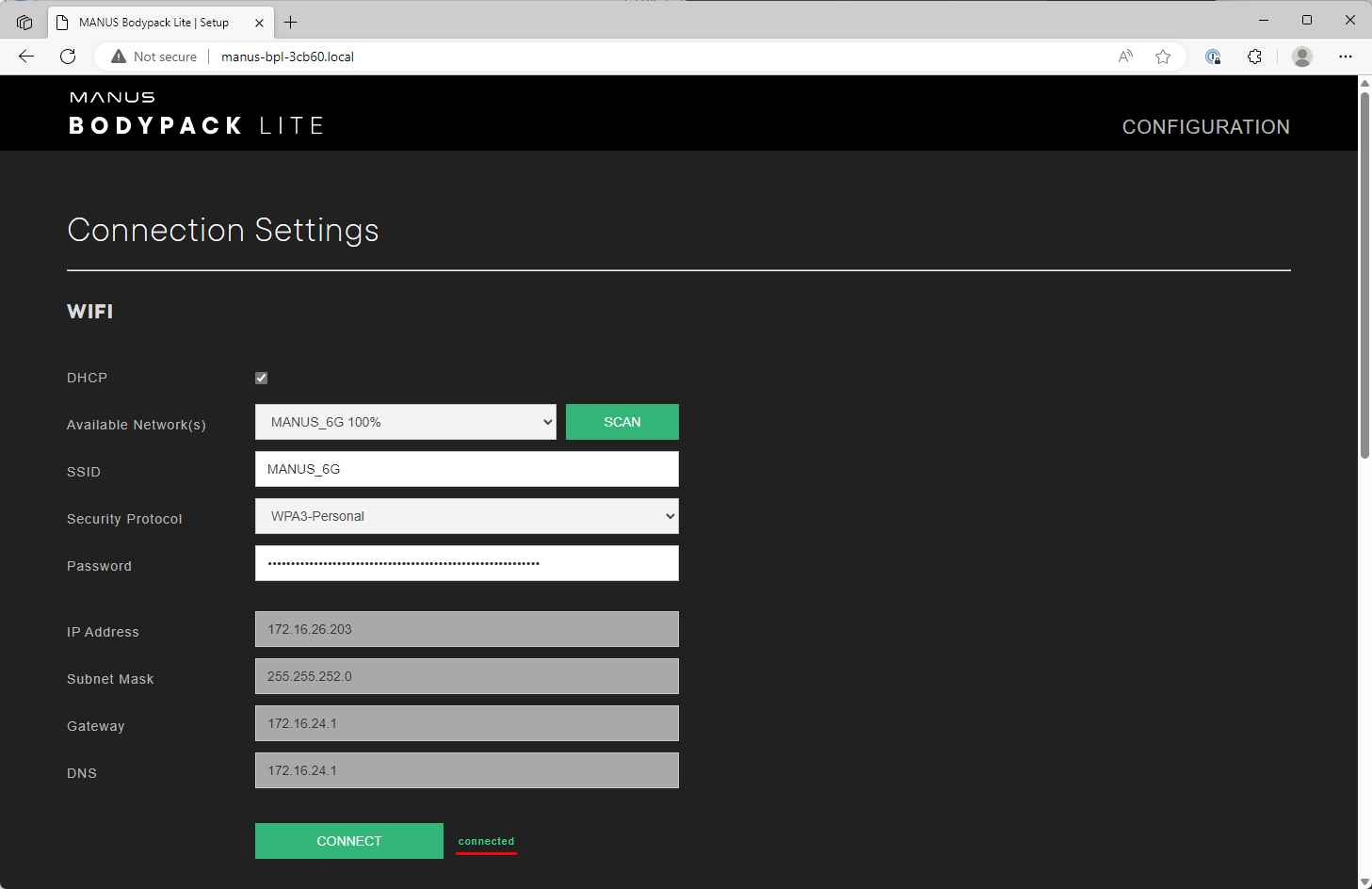Configuring Wi-Fi Connection
Introduction
The MANUS Bodypack Lite uses Wi-Fi for its wireless connectivity.
Supported Wi-Fi Networks
The Bodypack supports the latest Wi-Fi 6E (802.11ax) standard, which offers better wireless connectivity compared to previous Wi-Fi standards, especially in congested environments.
We recommend using a separate Wi-Fi 6E network for your Bodypack Lite.
Supported Wi-Fi Versions
The Bodypack Lite supports the following Wi-Fi standards:
Wi-Fi 6E(802.11ax)Wi-Fi 6(802.11ax)Wi-Fi 5(802.11ac)Wi-Fi 4(802.11n)Wi-Fi 3(802.11a, 802.11g)Wi-Fi 2(802.11b)
Supported Wi-Fi Frequencies with Integrated Dongle
When connecting your gloves wirelessly using the integrated dongle, the Bodypack Lite supports the following Wi-Fi frequencies:
5 Ghz(160Mhz)6 Ghz(160Mhz)
Supported Wi-Fi Frequencies with Wired Gloves or External Dongle
When connecting your gloves wired or using an external MANUS wireless dongle, the Bodypack Lite supports the following Wi-Fi frequencies:
2.4 Ghz5 Ghz(160Mhz)6 Ghz(160Mhz)
Wireless Range
Wireless Range with Single Wi-Fi Access Point
Depending on the environment and your access point placement, the Bodypack Lite should be able have a wireless range of at least 30-120 meters (98-390 feet).
Wireless Range with Wi-Fi Fast Roaming Network
Using a Wi-Fi fast roaming network with multiple access points, the Bodypack Lite can be used with virtually unlimited range.
The only limitations is the size of the Wi-Fi network itself.
Connecting to Wi-Fi Network
To use your Bodypack Lite, you will need to configure the Wi-Fi network it is connected to.
Connect your Bodypack Lite to your computer with a USB C cable. Alternatively, you can also connect your Bodypack Lite to the same wired network as your computer using an ethernet cable.
Open the Settings panel in MANUS Core Dashboard.
Make sure the Networked device configuration is set to Server.
Enable Connect automatically in your Networked Devices settings, if you want the Bodypack Lite to automatically connect to MANUS Core.
Open the Networked Device connections dialog.
Connect to your MANUS Bodypack Lite.
Close the Networked Device connections dialog.
Open the Devices panel in MANUS Core Dashboard.
Click Configure to open the Bodypack Lite configuration web page.
Click Scan to scan for available Wi-Fi networks.
Select the Wi-Fi network you want the Bodypack Lite to connect to. If you are using a hidden Wi-Fi network, enter the SSID manually.
Enter the password for your Wi-Fi network.
Click connect to save your settings and let the Bodypack Lite connect to your Wi-Fi network.
If the Bodypack Lite has successfully connected to your Wi-Fi network, you will see the connected status.
The Bodypack Lite will now automatically connect to your Wi-Fi network when turned on.
Your Bodypack Lite is now fully configured. Disconnect the USB-C cable from your computer or the ethernet cable connected to your local wired network.
We recommend checking out the documentation for using Networked Devices.